Windows: Thunderbird 3-7
- Open up Thunderbird.
- With the program open, click tools and account settings. In account settings click “add account” under account actions. Enter your email address and Thunderbird will attempt to find the correct settings, we will have to make changes to these however, so click the “edit” button.
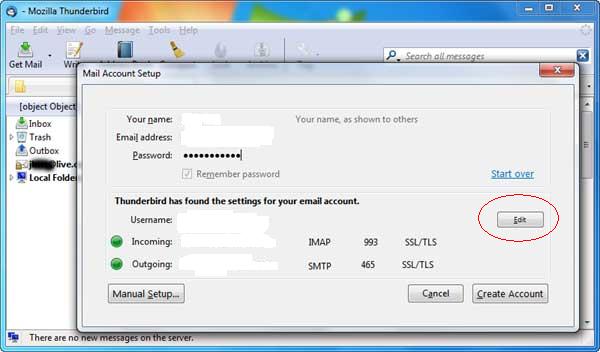
- Fill in the required server information on the next page. Put your name in the name field, and you email address in the email address field. The username field should have your full email address. The incoming mail server is mail.iinet.com , with a type of POP and a port of 110.The outgoing smtp.iinet.com with a type of SMTP and a port of 587.
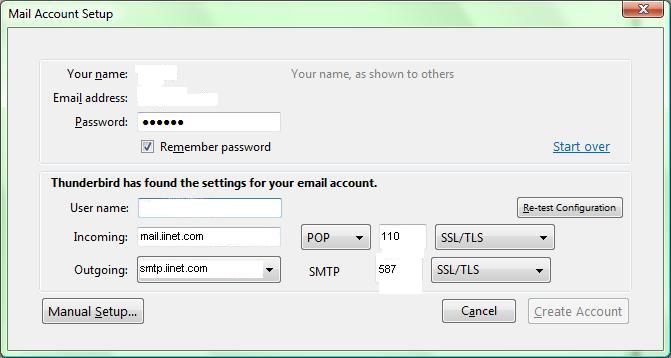 Press “retest configuration” and create account. You should now be able to get mail.
Press “retest configuration” and create account. You should now be able to get mail.
