First, Create a new Dial Up Connection
1. Click on the Start button, from that menu choose Connect to then choose Show all connections. That opens the Network Connections window:
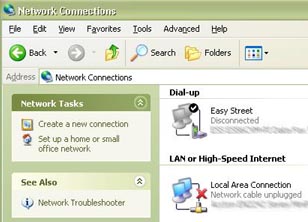
Then click Create a new connection
2. That brings up the New Connection Wizard
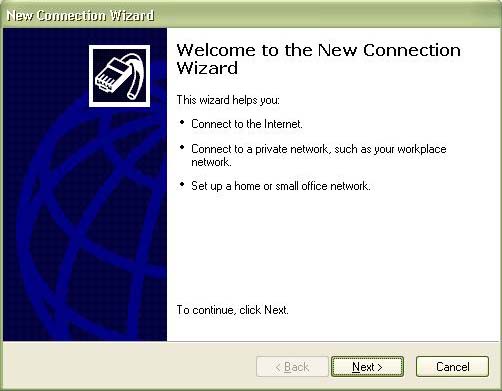
Click Next
3. Click the button next to Connect to the Internet
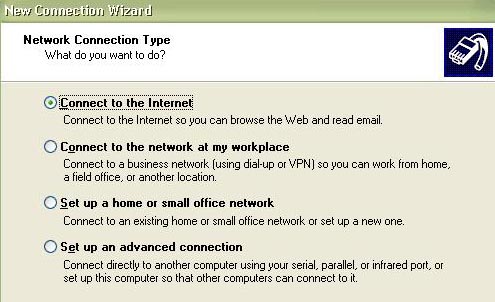
Click Next
4. Click the button next to Set up my connection manually
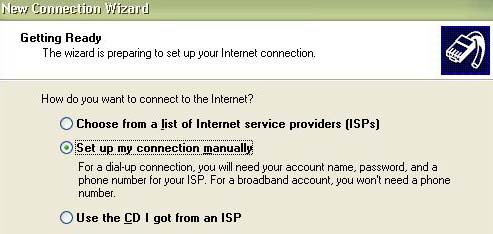
Click Next
5. Click the button next to Connect using a dial-up modem
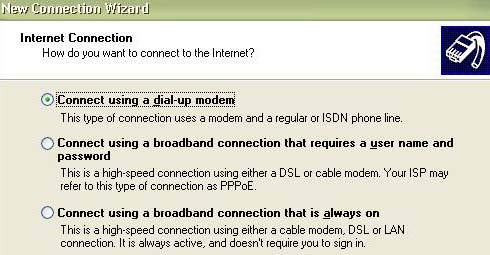
Click Next
6. In the ISP Name box, type EasyStreet
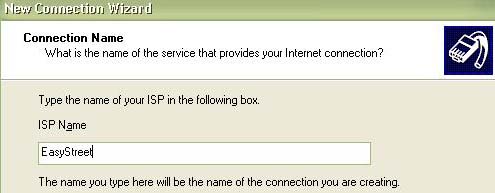
Click Next
7. In the Portland area use the phone number 503-677-2100
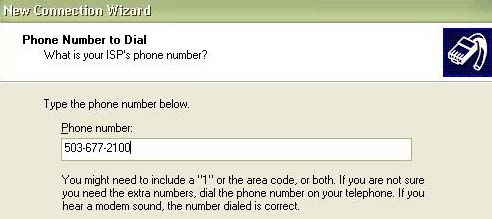
Click Next
8. Enter the Access Username and Password in the appropriate fields. Check the boxes at the bottom of the screen.
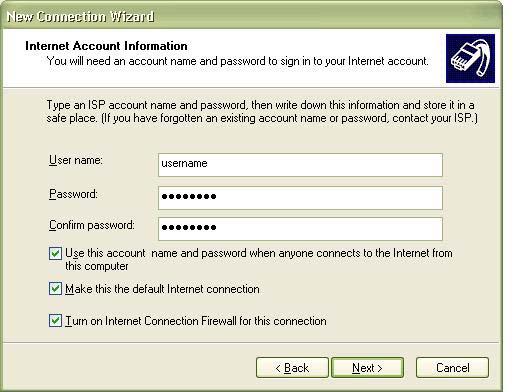
Click Next.
9. You’re almost Done!
Click on the box next to Add a shortcut to this connection to my desktop.
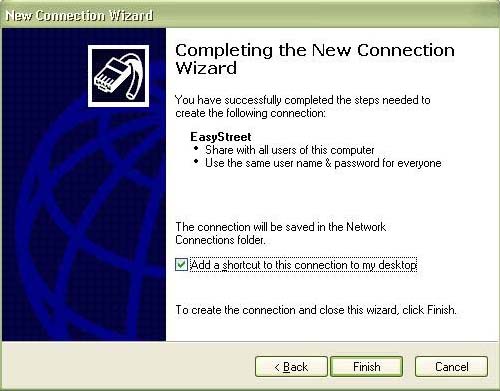
Click Finish.
Then, Add our Server Information to your Dial Up Connection:
1. If the last step doesn’t bring up the Connect EasyStreet window, click on the EasyStreet DialUp connection in the Network Connections window.
Click on the Properties button
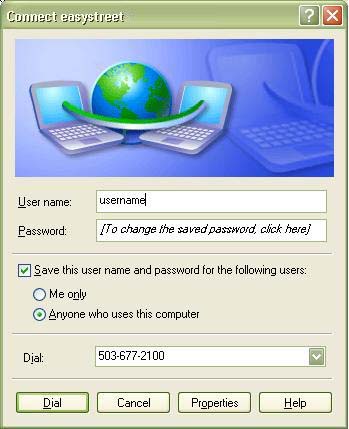
2. The General Properties tab always comes up first.
Click on the Networking tab
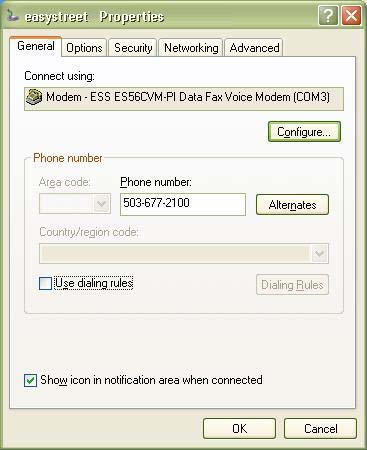
3. On the Networking tab, click on Internet Protocol TCP/IP, then click the Propertiesbutton.
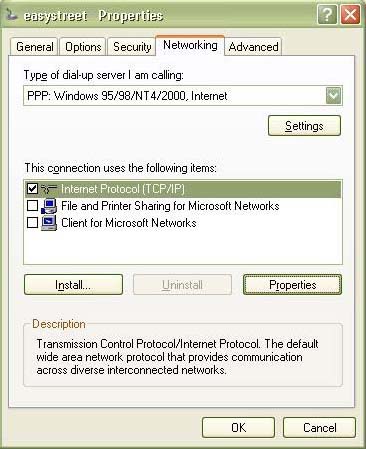
4. On the bottom half of this General tab, click the button next to Use the following DNS server addresses:
Preferred DNS Server: 69.30.0.200
Alternate DNS Server: 209.162.195.5
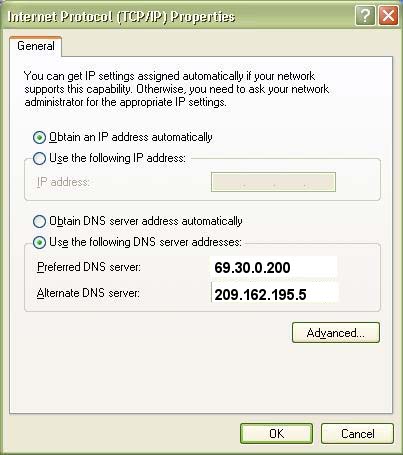
Click OK, then click OK on the Networking Properties Window, this brings you back to the Connect EasyStreet window.
Finally, You’re Done! Connect to the Internet
Click on the Dial button to connect to the Internet.
Then, open your Internet Browser (Internet Explorer, Netscape or Opera) or your Email Program (Outlook, Netscape or Eudora).
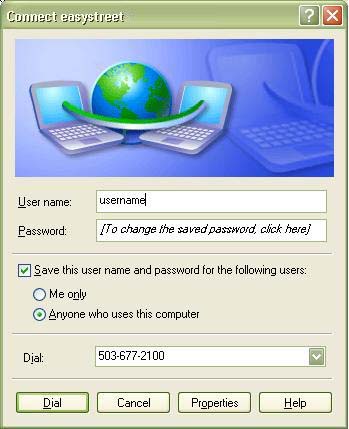
To get to the EasyStreet Dial up Connection window in the future, double-click on the Shortcut named EasyStreet on your desktop.
