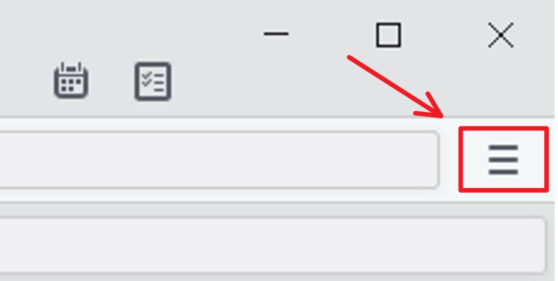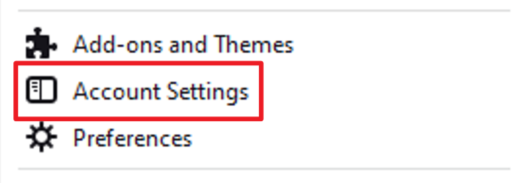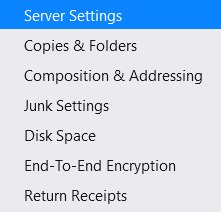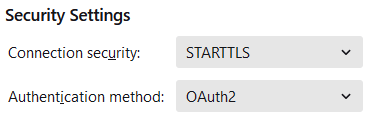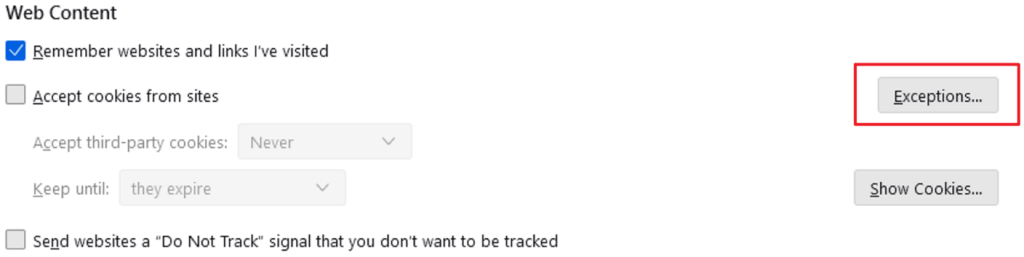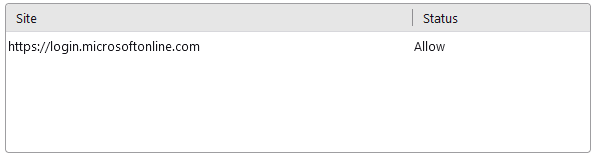This tutorial is for users with @easystreet.net email accounts who are experiencing password errors from Microsoft’s disabling of Basic Authentication. If you find that you are experiencing issues after making the change, you may need to enable cookies.
- Open Thunderbird
- Select the 3 dashed lines from the top right corner of the screen, just under the “x” button.
- Select “Account Settings”
- On the left-hand side select the “Sever Settings” for the affected email
- Next, change the authentication method to OAuth2. Thunderbird will auto-save your configuration setting changes.
Security Settings > Authentication method > OAuth2
To Enable Cookies:
If you followed the tutorial above and are still experiencing issues with your email, you may need to enable cookies
1. In Thunderbird, click on menu hamburger > Settings (may be called ‘Preferences’ depending on version) > ‘Privacy & Security’ on the left-hand side
2. Under ‘Web Content’, to the right of the checkbox labeled “Accept Cookies from Sites” (which is NOT checked) there is a button labeled “Exceptions…” > Click that Exceptions button.
3. In the resulting popup, under “Address of Website:” enter (without quotes “https://login.microsoftonline.com“
4. Click the button labeled “Allow”.
5. Click “Save Changes”
6. Restart Thunderbird