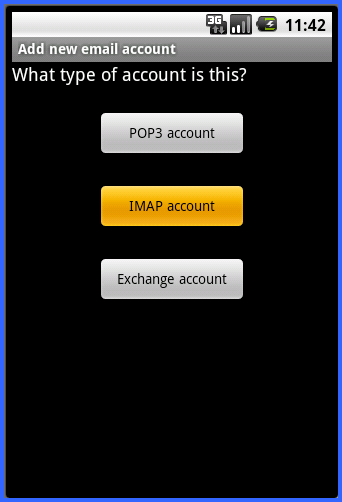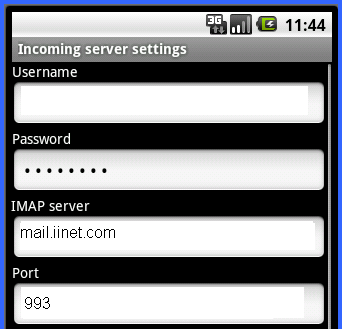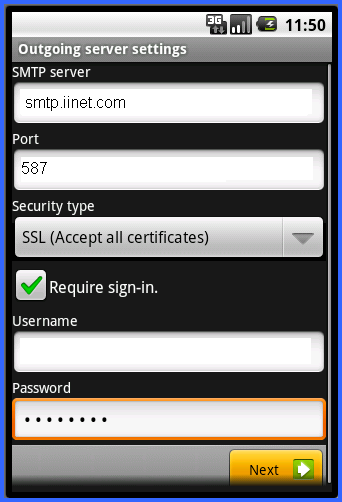Android: setup email
- On the Android main menu, select “email” to begin the setup process.
2. Enter your full email address and password in the boxes provided.
3. You can select either IMAP or POP for the account type.
– Using an IMAP connection will allow all your mail to stay on the server, useful if you have another system checking the same account. POP will download the mail to your phone and remove it from the server.
Once you’ve chosen IMAP or POP, you will be asked for server information. Enter your information as follows:
– Username: your full email address
– Password: your password
– Incoming mail server: mail.iinet.com
If you selected POP, the server port will be 110
If you selected IMAP the port will be 993.
Press next and enter the outgoing server information.
– Outgoing server: smtp.iinet.com
– Port 587.
***If you’re on the Verizon network, you may need to use port 465.
– Select SSL for the security type
– Check the box for authentication
– Username: your full email address
– Password: your password
Press next and you can now send and receive email.