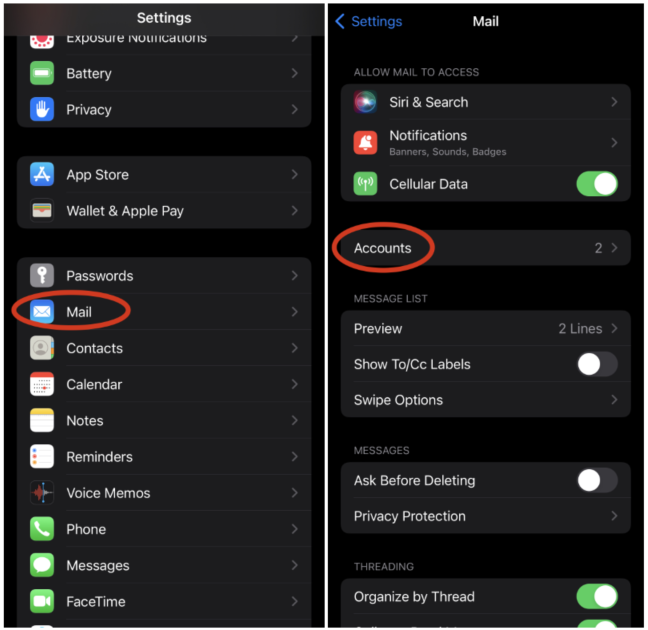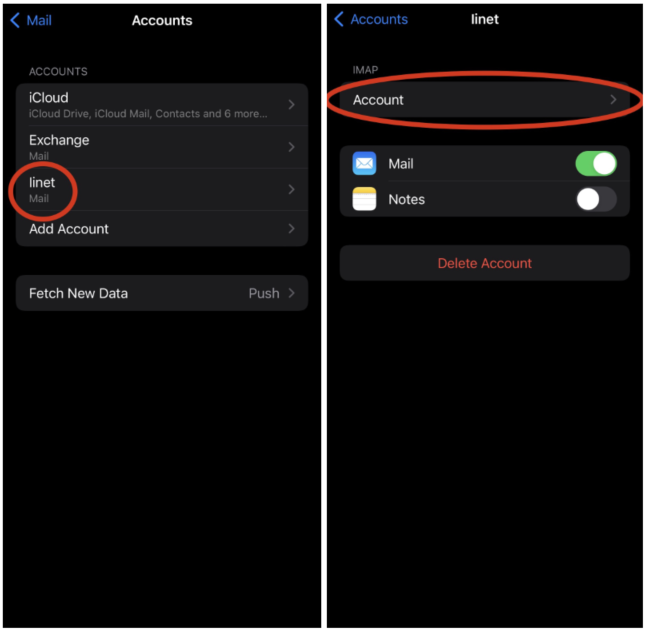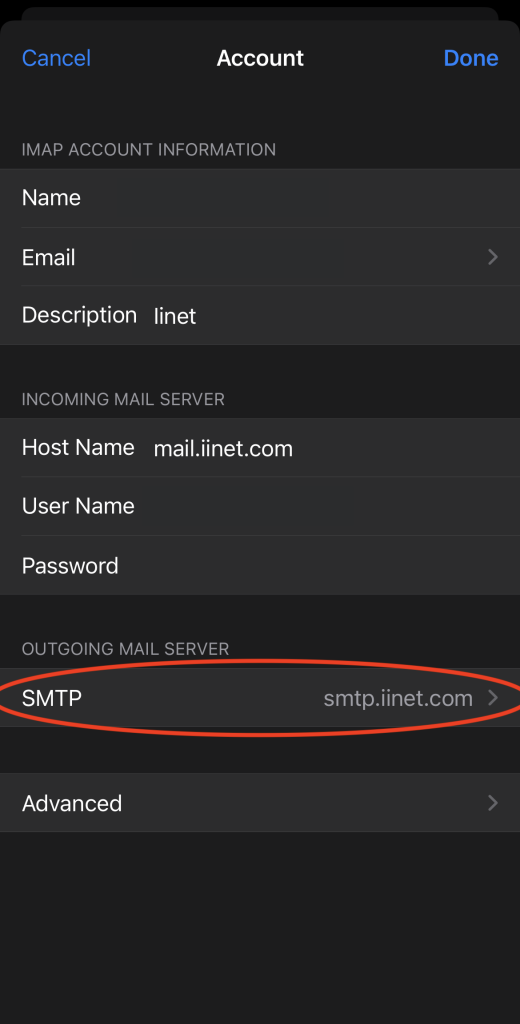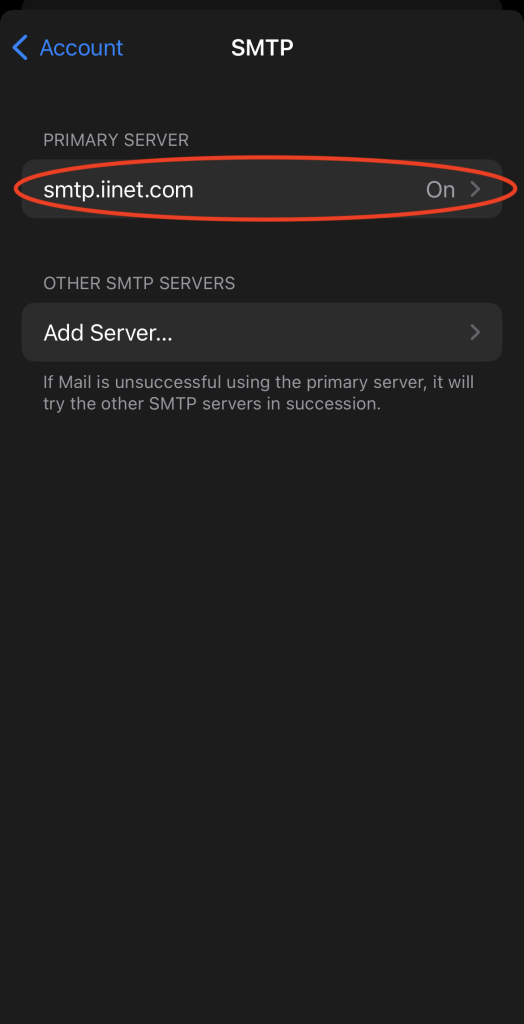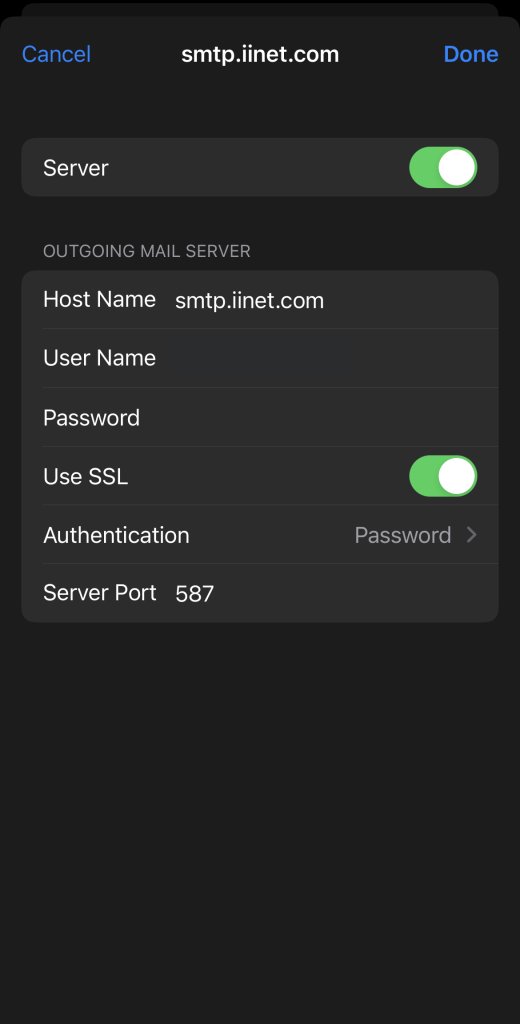If you are having trouble with your iPhone/iPad mail app make sure you have the correct configuration by doing the following:
- Go to Settings > Mail > Accounts > Your mail account > Make sure “Mail” is toggled on and then click on your mail account again
- Now make sure you have the following filled out:
IMAP Account Information:
– Name: your name
– Email: your full email
– Description: however you’d like to describe the account
Incoming Mail Server:
– Host Name: mail.iinet.com
– User Name: your full email address
– Password: your password
- Once everything looks correct, click on “SMTP” under “Outgoing Mail Server” as shown above. Click on the server listed under “Primary Server”.
- Make sure the following settings are correct:
– Server: toggled on
Outgoing Mail Server:
– Host Name: smtp.iinet.com
– User Name: your full email address
– Password: your password
– Use SSL: toggled on
– Authentication: Password
– Server Port: 587
- Once the settings look correct, click “Done” in the top right and test your mail account.
Your email should be all set up now.