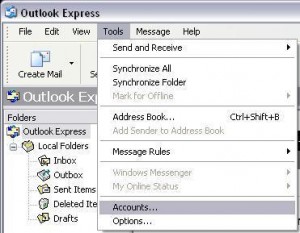Outlook Express Setup:
Start by opening up outlook express either by icon on your desktop or the icon in your start menu.
Click on Tools then click on Accounts.

Fill in the Display name: field with what you would like people to see when you e-mail them. I.E., Your name, Company name, Nick name, etc. Then press Next.

Fill in the E-mail Address: Field with your full e-mail address. Then press Next.

For My Incoming mail server is a You will choose POP3. For Incoming Mail (POP3, IMAP or HTTP) server: Type in mail.iinet.com For the Outgoing Mail (SMTP): type in smtp.iinet.com Then press Next.

In the Account Name: Field type in your Full e-mail address. For the Password: Field type in your full password, if you do not know this you can contact our technical support for assistance with this. Our contact information is located > HERE < Then press Next.

Press the Finish button

Now highlight mail.iinet.com in the list and press the button on the right that saysProperties.

Now click the tab that says Servers, On this page check the box towards the bottom of the page that says My server requires authentication.

Click the Advanced Tab at the top right. Outgoing mail (SMTP): should say 587. Then check the box directly below that says This server requires a secure connection (SSL). Ensure the checkbox for “leave a copy of mail on the server” is unchecked, having this checked can result in unwanted disk storage charges. Then press OK and then press Close.

You are now setup, enjoy your e-mail account.