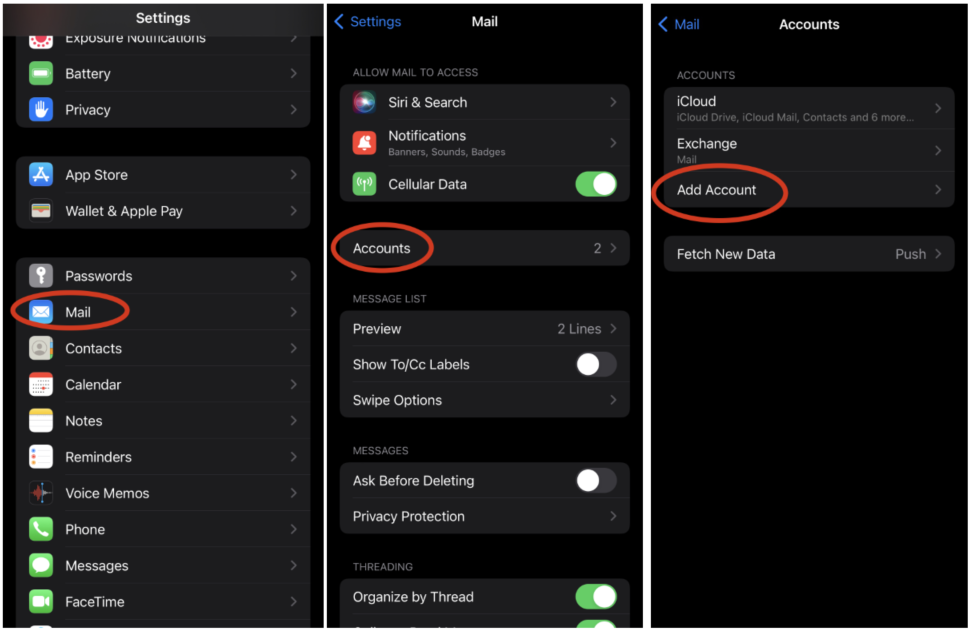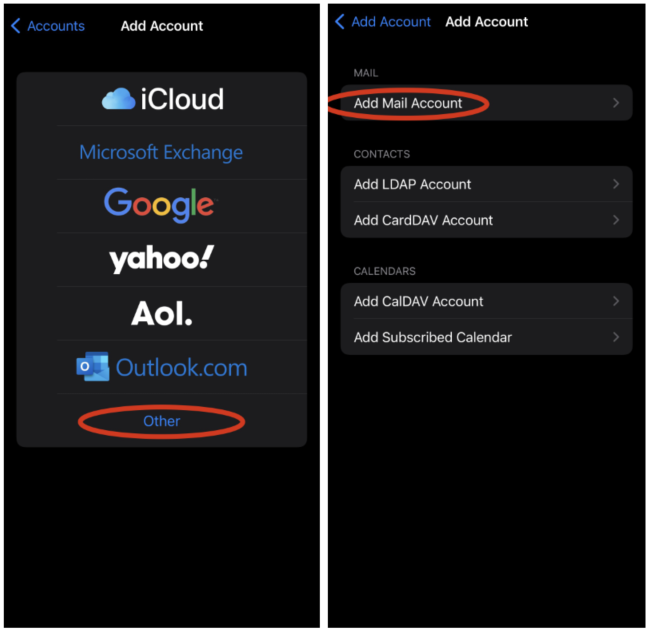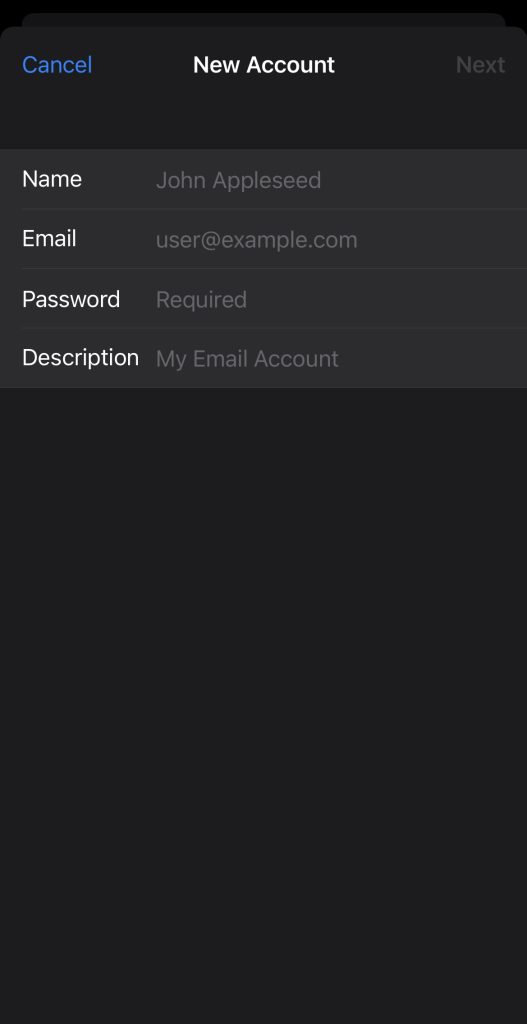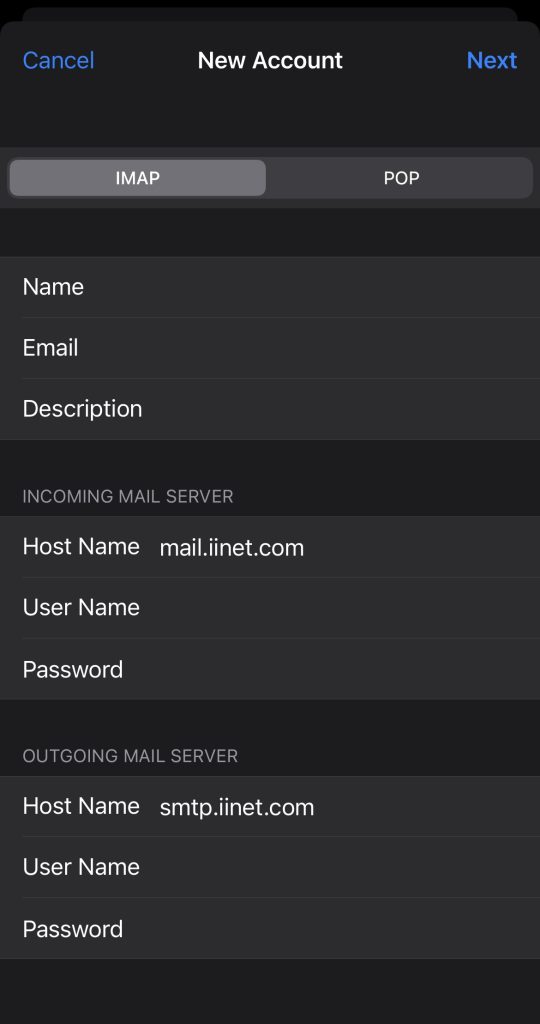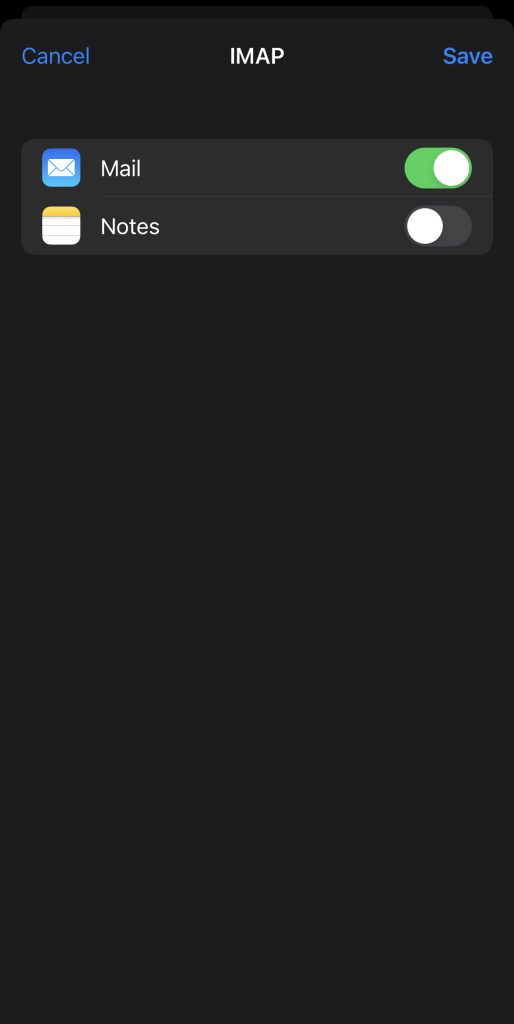iPhone/iPad: setup email
- From the main menu go to “Settings” and click on Mail > Accounts > Add Account > Other (if you have an email ending in @easytreet.net then you will click on “Microsoft Exchange” instead of “Other” and follow the steps to set up your account) > Add Mail Account
- Fill in the information with your name, full email address, your password, and any description you’d like to add about the account. Click next.
3. Select IMAP from the top and fill in the information:
– Name: your name
– Email: your full email address
– Description: anything you’d like
Incoming Mail Server:
– Host Name: mail.iinet.com
– User Name: your full email address
– Password: your password
Outgoing Mail Server:
– Host Name: smtp.iinet.com
– User Name: your full email address
– Password: your password
Once complete select next
- Make sure “Mail” is toggled on, and click save
Your email should be all set up now.