Outlook 2007 Setup:
- Open up Outlook 2007.
- Press Tools on the top and then select Account Settings.
Press the Button that says: New…
Check the box that says: Manually configure server settings or additional server types, then press Next.
Select Internet E-mail, then press Next.
The information for this window is:User Information
Your Name: Your real name or nickname
E-mail Address: Your full email addressServer Information
Account type: POP3
Incoming mail server: mail.iinet.com
Outgoing mail server: smtp.iinet.comLogon Information
User Name: Your full email address
Password: Your password
If you do not know your password you can contact our technical support for assistance with this. Our contact information is located > HERE < Then press More Settings.
Select the Outgoing Server tab, Check the box that says: My outgoing server (SMTP) requires authentication. and the option should be dotted that says: Use same settings as my incoming mail server. If in doubt make the window look like the picture below.
Click the Advanced Tab at the top right. Outgoing mail (SMTP): should say 587. Then in the drop down box select TLS. If in doubt make the window look like the picture below. Press OK.
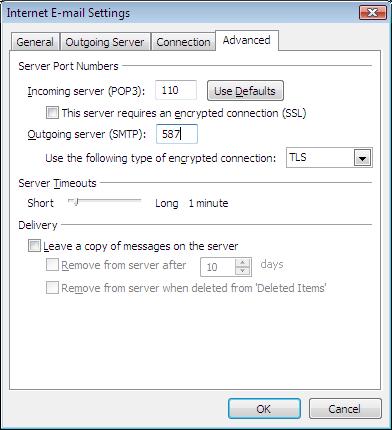
Press Next, Then press Finish.
- You are now setup, enjoy your e-mail account.







