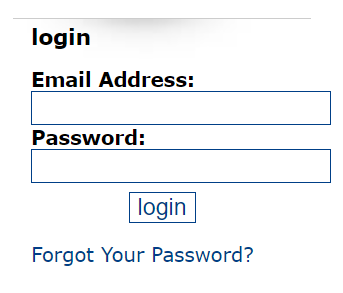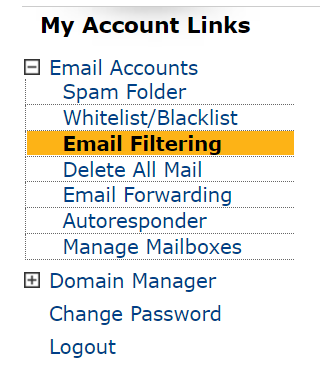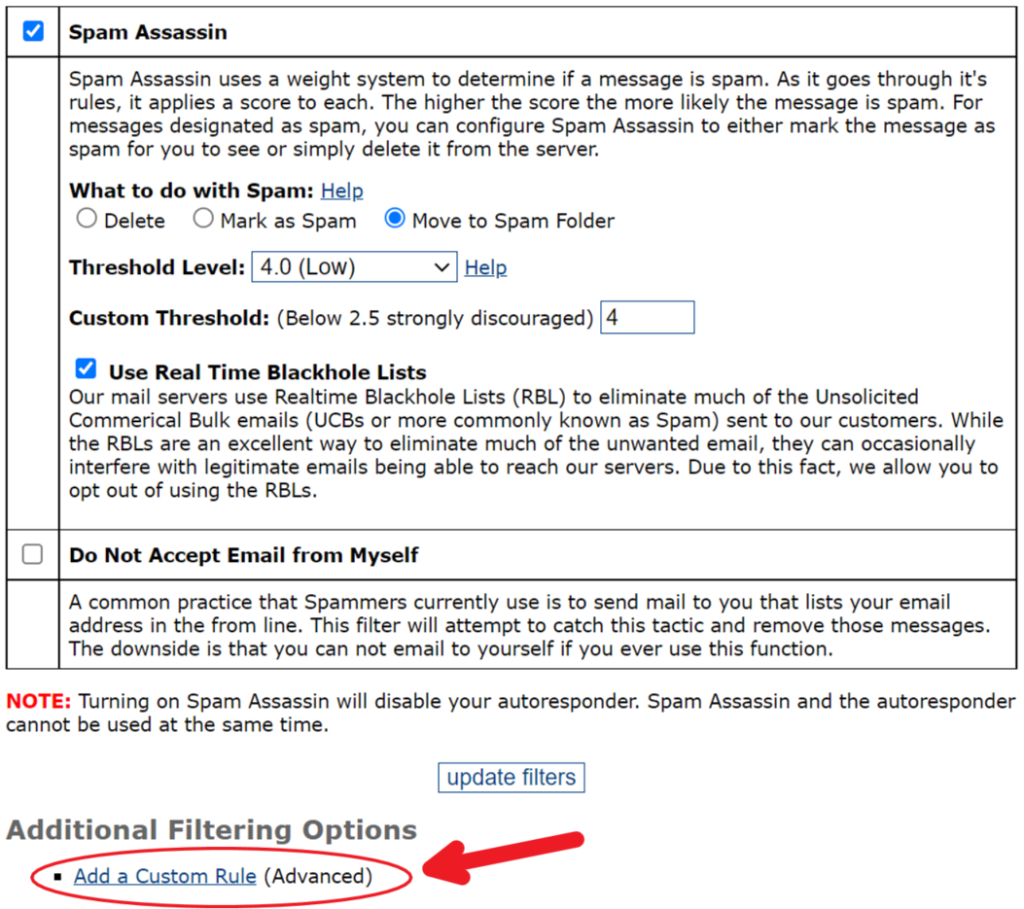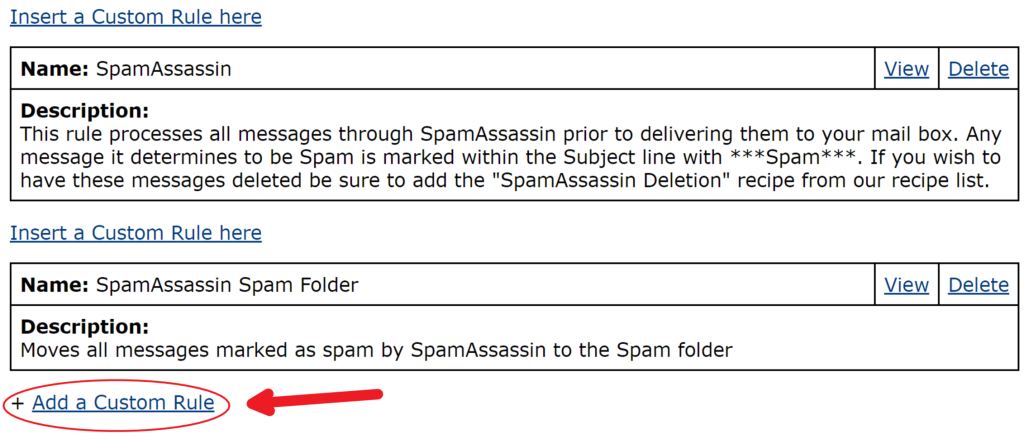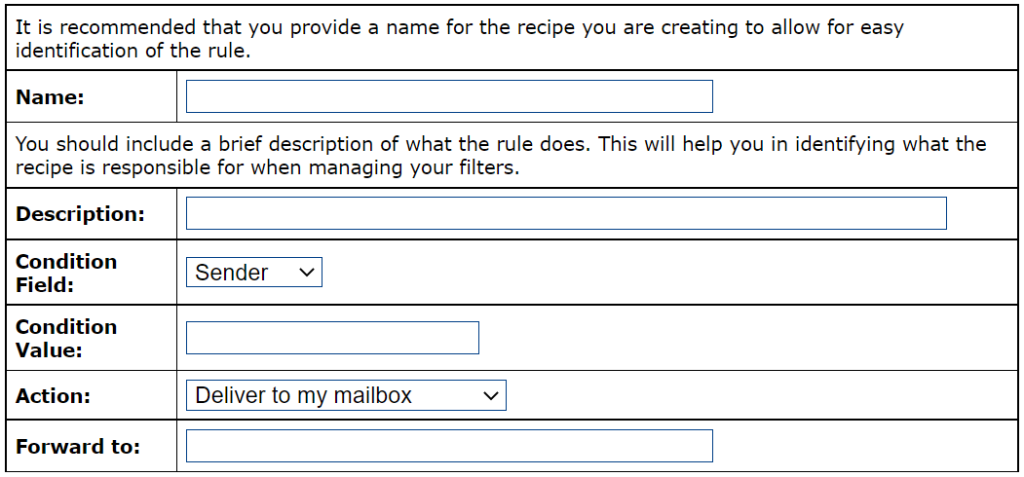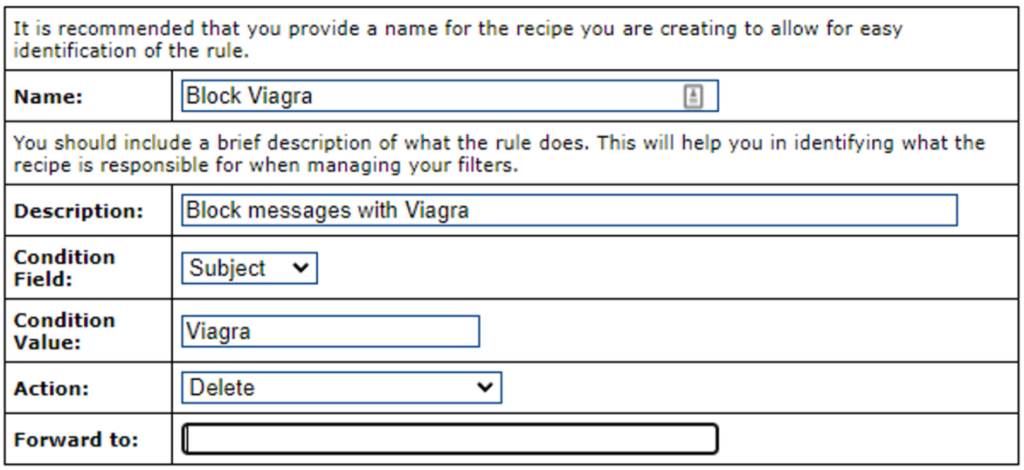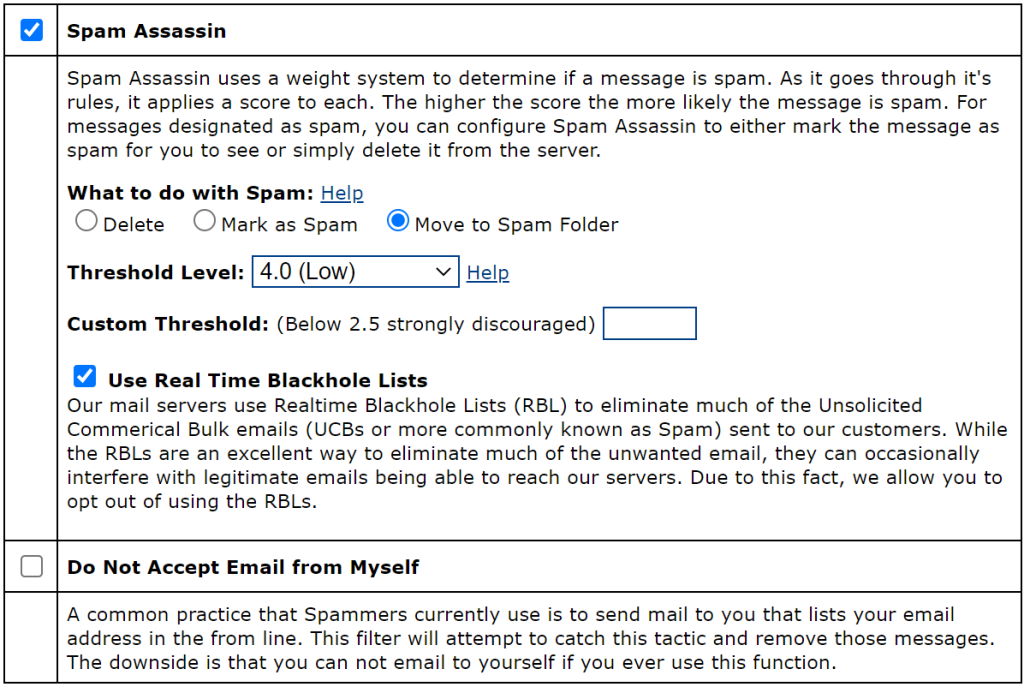Console is a very powerful tool that can be used to make changes to your account. Below are tutorials on how to create rules on console and how to change the Spam Filter settings.
Jump to:
– Example of a custom rule
– Changing Spam Filter Settings
Creating Rules On Console
- Go to console.iinet.com and login using your email address and password.
- On the left-hand side under “My Account Links” select “Email Accounts”. The tree will expand; select “Email Filtering” from the list.
- Towards the bottom of the page under “Additional Filtering Options” select “Add a Custom Rule”.
- The next page should look like the following image. Do not delete the two rules that are already there. Select “Add a Custom Rule” from the bottom of the page.
- This is where you will create a rule for your email account.
– Name and Description are identifiers for you; their job is to tell you what the rule you’ve created does.
– Condition Field: Where in your email does this rule apply? (sender, receiver, subject line, or the message body)
– Condition Value: Specific word or phrase that you want the rule to look for
– Action: What do you want to have happen to this email? (delete it, deliver to mailbox, or forward it)
– Forward to: If the action is to forward it to another email address, add the email address here
Example of a custom rule
This deletes any emails with the specific word “Viagra” in the subject line of an email from coming into your inbox.
Changing Spam Filter Settings
- Go to console.iinet.com and login using your email address and password
- On the left-hand side under “My Account Links” select “Email Accounts”. The tree will expand; select “Email Filtering” from the list.
- Below is an image of the Spam filter we use called Spam Assassin. By default Spam is moved to the Spam folder and the threshold level is set to 4.0 which is not very aggressive.
– If you are receiving too many Spam emails, then it is recommended to change the level to 2.5 which is considered aggressive filtering. Anything lower and you risk having known good email addresses being flagged as Spam.
– If you are receiving emails from yourself in the senders address line, then you can check the box for “Do Not Accept Email From Myself”
- If you make any changes be sure to select the “update filters” button at the bottom of the page to save them.